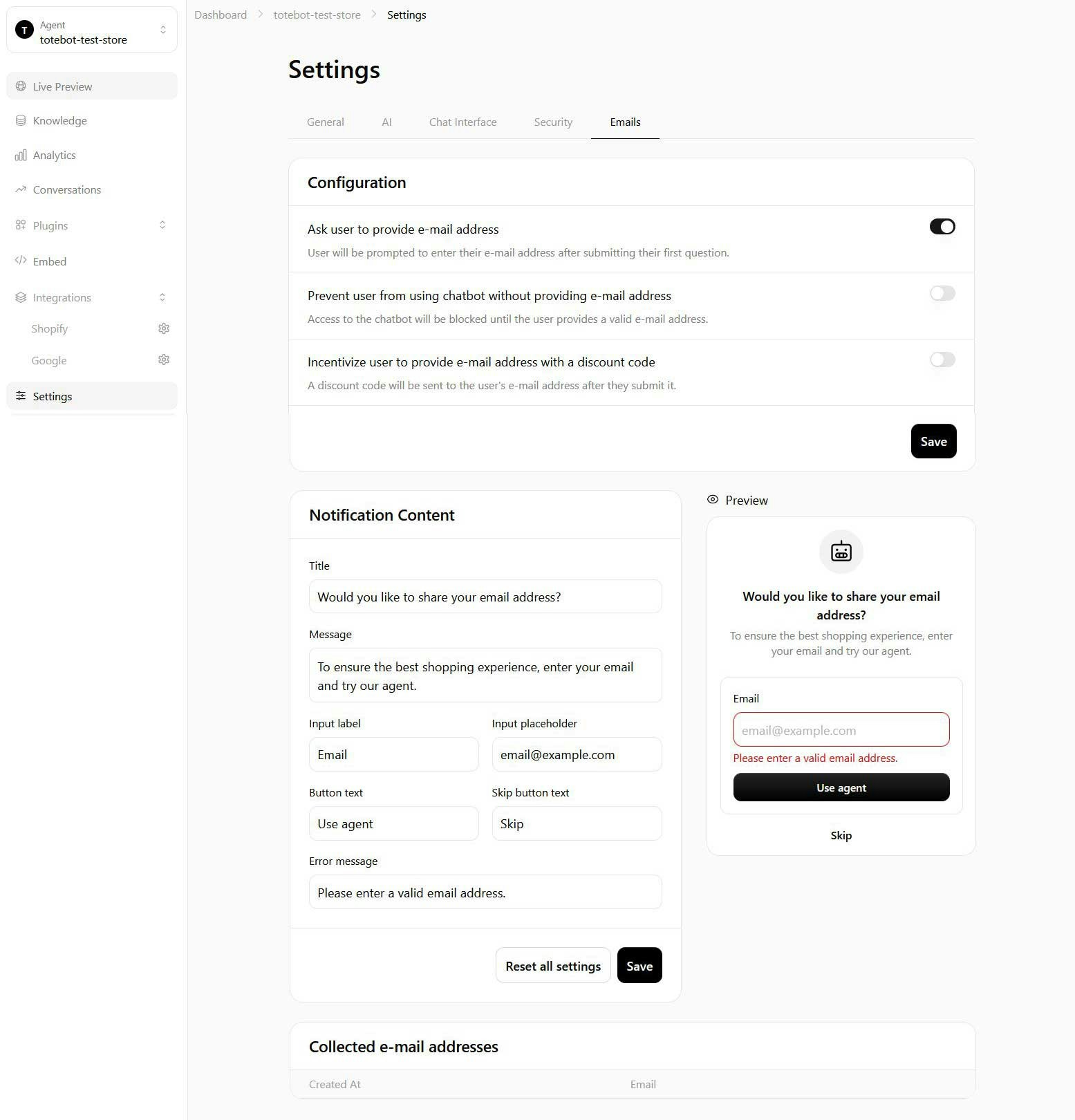General
AI
Instructions
Make sure to write a specific description that will help your assistant provide better answers and deliver more value to your business. We recommend including details such as:- Role – define what the assistant should act as (e.g., “AI shopping assistant” or “customer support assistant”).
- Standards – set the tone, style, and level of detail you expect in replies (e.g., “friendly and concise” or “professional and thorough”).
- Values – reflect your brand’s principles (e.g., “always helpful,” “honest about product availability,” “focused on customer satisfaction”).

Language
Totebot supports 95+ languages. Here you can specify the primary language your assistant will use for its responses. Setting a primary language ensures your assistant replies consistently and matches your customers’ expectations. If needed, you can later add additional languages or switch to another supported language, depending on your audience. Totebot can also reply in more than one language, automatically adapting to the language your customers speak during the conversation.Chat Interface
The Chat Interface section lets you fully customize how your assistant looks and behaves on your website. This is where you adapt Totebot to reflect your brand and create a seamless experience for your visitors. You can control both the visual design and the conversation settings to make sure the assistant feels natural and aligned with your business.General Settings
- Assistant name and profile image: Give your assistant a name and add a profile image or logo. This helps personalize the interaction and ensures it reflects your brand identity. For example, a beauty store might name the assistant “Beauty Assistant” with a logo of a lipstick, while a tech shop might use their company logo.
- Colors and design: Customize the chat bubble color and text color. As you adjust them, you’ll see a live preview on the right-hand side. This makes it easy to experiment until you find the right look. A key tip: make sure your text is highly visible against the background to avoid readability issues.
- Chat bubble placement: Decide whether the bubble should appear on the left or right side of the screen, depending on your site’s design and user habits.
-
When the chat bubble appears: You can control when the chat bubble shows up to visitors. For example, you might want it to appear immediately, or after a short delay so it’s not too pushy. Think about your audience — sometimes a delayed appearance feels more natural and less intrusive.
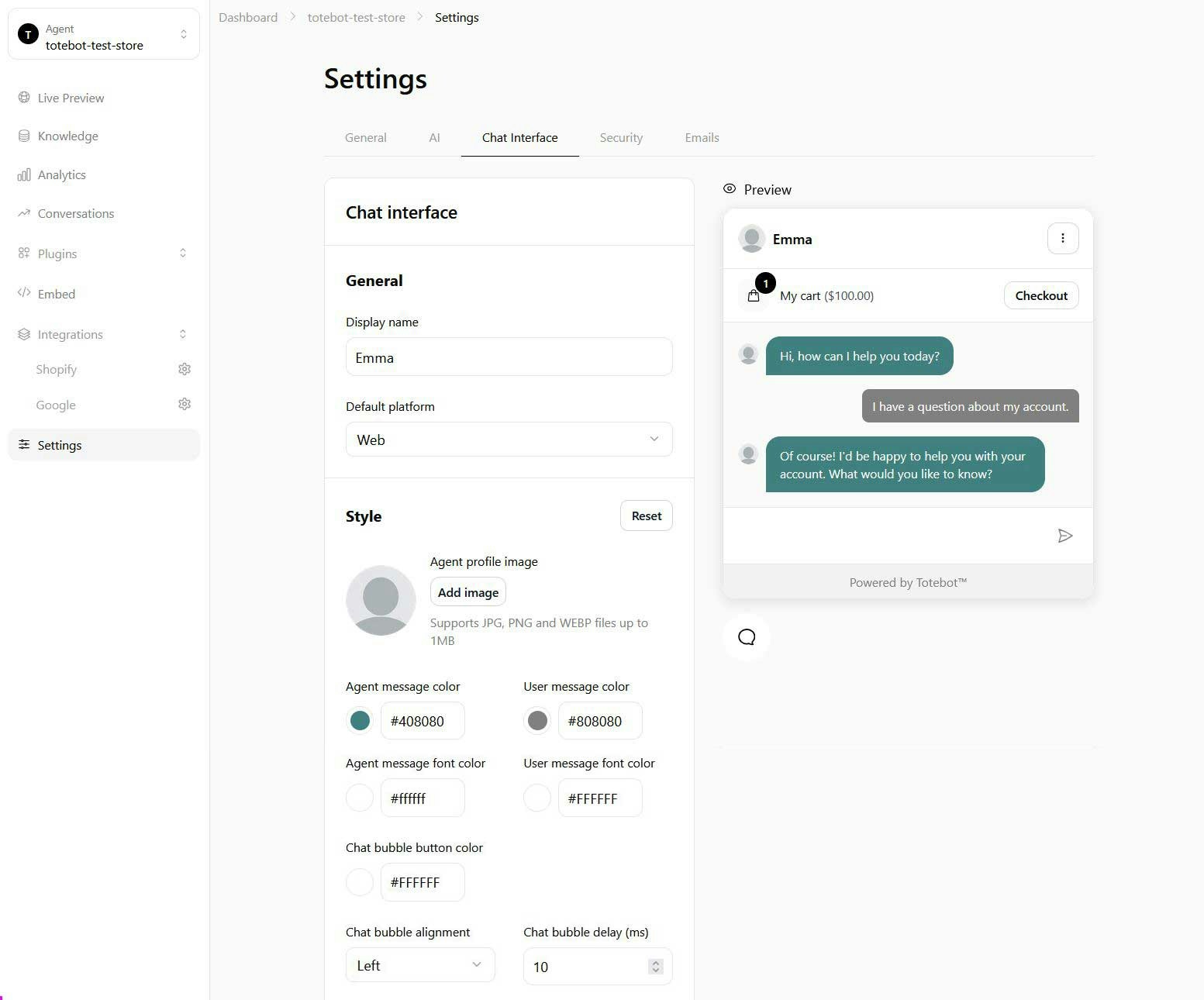
Content Settings
- Welcome message: Craft a greeting that matches your brand voice. This could be as simple as “Hello, how can I help you today?” or something more creative like “Hi there! Looking for the perfect snowboard? I’ve got you covered.”
- Message timing: Choose how soon the welcome message appears after a visitor lands on your site. Often it’s better to add a short delay so the message feels contextual rather than immediate.
- Suggestions: In the settings, you can add “suggestions” — pre-set options that appear to guide users in starting a conversation (for example: “Browse products”, “Check shipping policy”, “Talk to support”). These can help reduce friction by showing visitors what kind of questions they can ask.
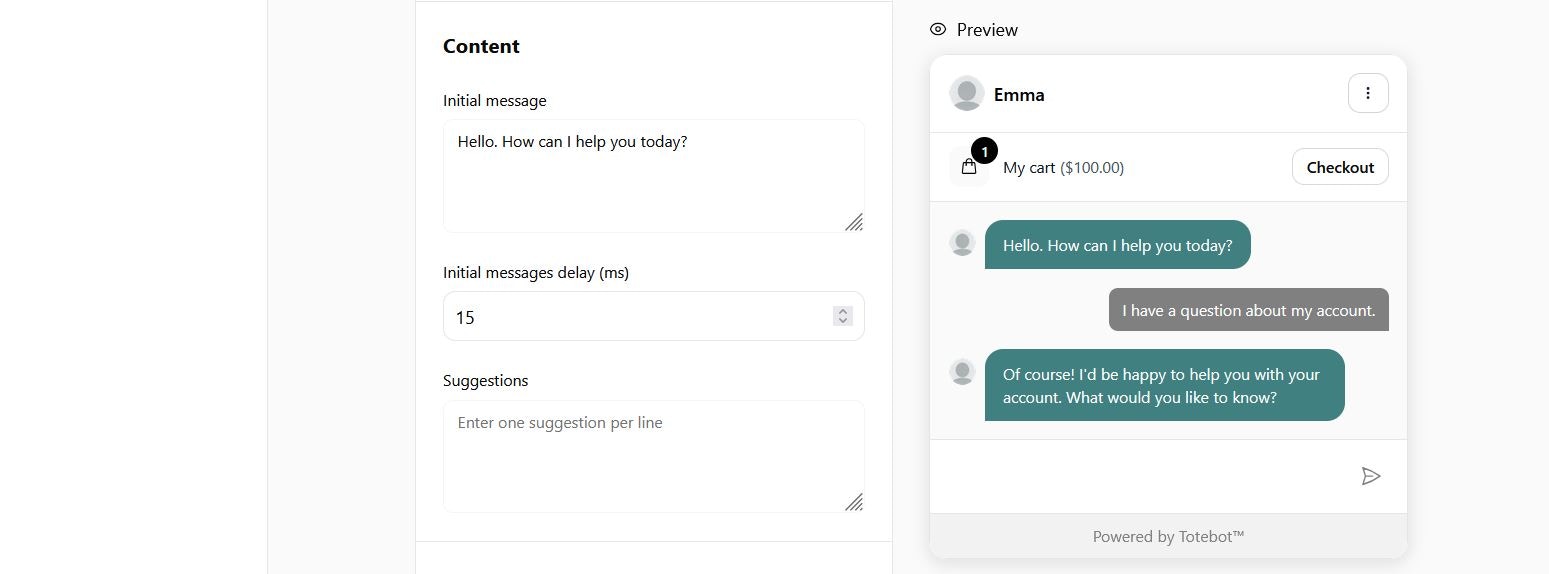
Labels
The Labels section (within Chat Interface) allows you to customize the text shown in different parts of your chatbot interface. These small adjustments are important because they help the assistant feel on-brand, natural, and easy to use for your customers.- Input box placeholder: This is the text that appears in the input field before a customer types anything (e.g., “Type your question here…”). A clear placeholder encourages users to start interacting.
- Suggested messages heading: Shown above the suggestion buttons, this text sets context for quick-start options (e.g., “Popular questions” or “Quick links”).
- New Chat Button Label: The text on the button customers use to start a new conversation. Make it clear and friendly (e.g., “Start a new chat”).
- View Chats Label: The label customers see when they want to return to past conversations. Keep it simple, like “View conversations”.
- No Conversations Label: Displayed when there are no past chats. For example, “No conversations yet”.
- No Conversations Description: This text gives extra context when the chat history is empty. Example: “Once you start chatting, your conversations will appear here.”
- Start New Conversation Button Label: Another button for beginning a fresh interaction. Could be labeled as “Start chatting” or “Ask a question”.
- Messages View Title: The title displayed at the top of the chat window. Often set as “Chat with us” or “Customer Support”.
- My Cart Label: Shown when the assistant displays the shopping cart (e.g., “My Cart” or “Your Basket”).
- Empty Cart Label: Text displayed when the cart is empty, e.g., “Your cart is currently empty.”
- Checkout Button Label: The label on the button that moves the customer to checkout, e.g., “Proceed to Checkout”.
- View Product Button Label: The button label when displaying product details. Example: “View Product” or “See Details”.
- View in Store Button Label: Opens the product page in your store. Keep it action-driven, e.g., “View in Store”.
- Add to Cart Button Label: The text for adding items to the shopping cart. Example: “Add to Cart” or “Add Item”.
- Quantity Label: Shown when adjusting product quantities, e.g., “Quantity”.
Security
The Security section allows you to control who can access your Totebot assistant and how often they can interact with it. These settings help you balance accessibility with protection against abuse or spam.Public Access
Allow anyone to access your assistant By default, your assistant can be publicly accessible. Toggle this on or off depending on whether you want your assistant available to all visitors or limited to specific environments.IP Limits
IP limit (20) This sets the maximum number of requests allowed per single IP address during a given timeframe. By default, it’s set to 20 requests. Timeframe (seconds: 240) Defines the time window (in seconds) for the IP limit. In this case, one IP can make up to 20 requests every 240 seconds (4 minutes). Rate Limit Message: Custom message when rate limit is exceededIf a user reaches the request limit, the assistant will display a predefined message. You can customize this message to keep it informative and on-brand, for example:“You’ve reached the maximum number of requests allowed. Please wait a few minutes and try again.”

Emails
This feature lets you collect customer email addresses directly within the chat. It’s useful for capturing leads, following up on inquiries, and ensuring you have a way to reconnect with customers outside the conversation.How It Works
- When a customer submits their first question, the assistant prompts them to enter an email address.
- If the customer provides a valid address, it will be stored in your dashboard under Collected Email Addresses.
- Users can also skip this step if they don’t want to share their email.
- Title – The heading of the prompt (e.g., “Stay connected”).
- Message – A short explanation of why you’re asking for an email (e.g., “To ensure the best shopping experience, enter your email and try our agent.”).
- Input Label – The text next to the field (e.g., “Email”).
- Input Placeholder – Guidance text inside the field (e.g., “Please enter a valid email address”).
- Button Text – The confirm/continue button (e.g.,“Submit” or “Continue”).
- Skip Button Text – The option to bypass email collection (e.g., “Skip”).
- Error Message – Displayed when the user enters an invalid email (e.g., “Please enter a valid email address”).